Load Track
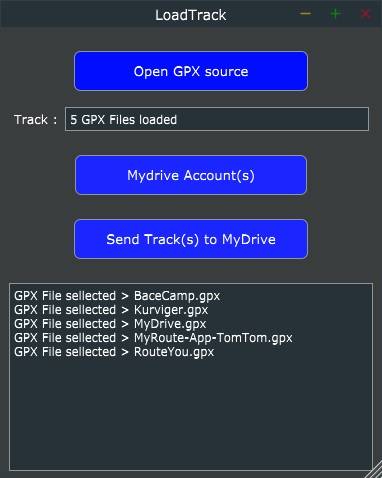
LoadTrack is a litle program that makes it easier to upload GPX tracks to your TomTom MyDrive account(s).
Why, before most vacations I create multiple new routes to drive as a track. I have to upload this routes one by one to not only my own TomTom Rider but also my Go Mobile and my wife's Rider. Some times also devices from friends and family.
With SendTrack I can upload a small number of Tracks to a small group of MyDrive accounts is just one step.
How to install the program?
First download and install Microsoft Visual C++ Redistributable for Visual Studio 2019. With the button below. Then download the LoadTrack.ZIP zipfile and extract it. You can now click on the LoadTrack.EXE file to start the program.
With both the zip file and LoadTrack.EXE you can get security warning's the files are not commonly used. This is because this project is new. So to use it you have to ignore this warning.
I advice you to scan the .exe with anti-virus software in case my website gets hacked.
How to use the program?
Click on the LoadTrack.EXE file to start the program. Click on “Open GPX source” to select the GPX file(s) containing the track(s).
Next add MyDrive Accounts(s)
Click on "MyDrive Account(s)" to add your MyDrive Account(s)
Add your Nickname at Name.
Add your MyDrive Username at Username.
Add your MyDrive Password at Password.
Select "Enable" to use this account voor sending Tracks.
Select "Create Track point POI OV2" to create and upload an Track Point POI overlay to your TomTom Rider. Also adjust the Minimal Distance slider to set your preference. (See GPX Track To OV2 on this website for more information)
Click Save to save this MyDrive Account
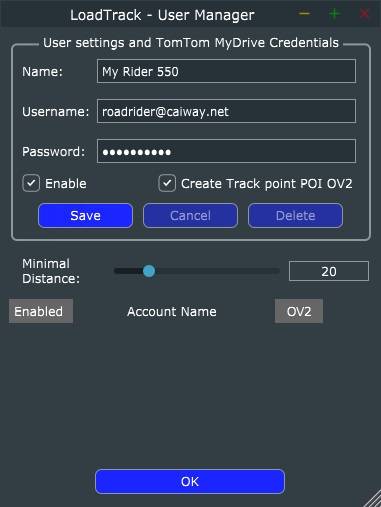
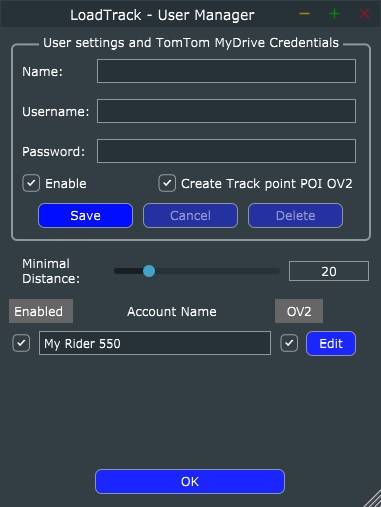
You can now Add extra accounts.
To edit an account press Edit.
Now you can change the account and click Edit to save.
Or Delete to delete the account.
Cancel wil quit the edit mode without any changes.
Click OK to exit the User Manager.
Now you can "Click Send Track(s) to MyDrive" to upload your Tracks to your TomTom Rider.
At exit al User Manager settings will be saved. So next time you only have to use “Open GPX source” or drop GPX files on this program and hit "Click Send Track(s) to MyDrive" to upload your tracks
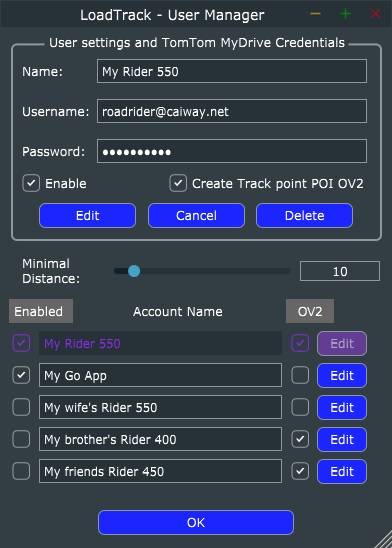
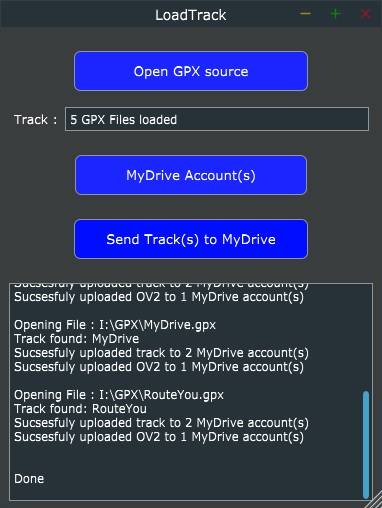
Update New download location V0.1 (28 nov 2020)
Bug – Settings are not always saved.
LoadTrack is not always able to create the folder to save the settings. If this is the case LoadTrack is not able to save your MyDrive account(s) at exit and you have to enter your MyDrive account(s) every time you use LoadTrack.
For a manual solution follow the steps below;
- Open Windows Explorer.
- Go to %appdata%
- Create a new Folder named "LoadTrack"
(Command line version –> MD %appdata%\LoadTrack)
Now open LoadTrack and close it with the red cross.
After this you will see the "Application.settings" file in %appData%\LoadTrack\
If you see this file the problem is fixed and LoadTrack will save your MyDrive account(s) after each exit. You can open %appData%\LoadTrack\Application.settings with Notepad. You will see the MyDrive account(s) with encrypted password(s)
Create Your Own Website With JouwWeb