GPX Track 2 OV2
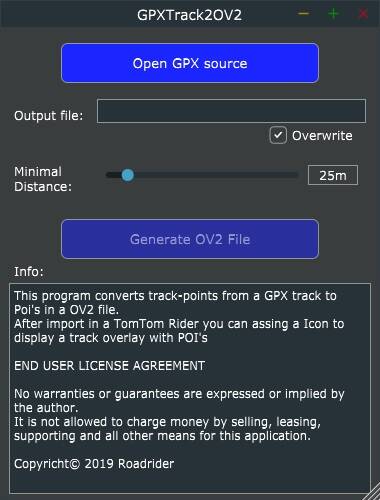
One of the biggest differences between Garmin Zumo and TomTom Rider navigation devices is the way they handle tracks.
The Garmin Zumo has the ability to set Recalculation mode to off. Also, many models have options to display a track even if its off-road for off-road navigation.
When a track is opened on a TomTom Rider the Rider always maps the track to the road. When you make a detour for example because a road is closed the TomTom Rider recalculates a new route to the track.
Is this bad? No, the Rider helps you to find the best way to follow the track as closely as possible over the road.
So why this experiment.
There is no option in the TomTom Rider to see if the route displayed on the TomTom Rider is the actual track. Many TomTom Rider owners like an option to see if the route is on-track. Some even like the option to show the track for off-road navigation.
Is there another option?
Yes, you can load the track an don’t hit Ride. This will display the track as the Rider mapped it to the road. But you do not route instructions. (Also not for off-road navigation.)
If you know this is not possible why nor buy a Garmin Zumo?
Many personal preferences make me love my TomTom Rider 550 more than my old Garmin Zumo 390.
How does it work?
Simple the TomTom Rider has an option to display POI’s. So, my idea was if I convert route point to POI’s I get a track overlay displayed as POI’s on the TomTom Rider.
All I needed to do, write a program to convert GPX track point to an OV2 POI file. And I did so you can download this file on this page an experiment for yourself.
How to install the program?
First download and install Microsoft Visual C++ Redistributable for Visual Studio 2019. With the button below. Then download the GPX2OV2.ZIP zipfile and extract it. You can now click on the GPX2OV2.EXE file to start the program.
With both the zip file and GPX2OV2.EXE you can get security warning's the files are not commonly used. This is because this project is new. So to use it you have to ignore this warning.
I advice you to scan the .exe with anti-virus software in case my website gets hacked.
How to use the program?
Click on the GPX2OV2.EXE file to start the program. Click on “Open GPX source” to select the GPX file containing the track.
Next select the minimum space between two POI’s with the slider. If a POI is closer to the last POI than this value it will be skipped. This helps to reduce the amount of POI’s generated. Next click “Generate OV2 file” to generate the OV2 file in the same folder as the GPX file.



Now you need to import the GPX file and OV2 file in TomTom MyDrive. First login to mydrive.tomtom.com (with the same MyDrive account as on your Rider).
Open MyPlaces -> POI Files -> Import POI File -> select File and select the created OV2 file
Open My Routes -> Import a GPX file -> select File and select the created GPX file.
Open the track in My Routes and activate “Sync this route as a track with my devices”
Now on the TomTom Rider check if it is connected to MyDrive. (You need Wifi or a Bluetooth connection with your phone for this.)
Goto Settings -> Appearance -> Show POI list on map -> Find the uploaded OV2 file (.OV2 is not displayed) and choose an Icon. (to disable the POI display select Hide).
Next goto MyRoutes and open the Track. Click Ride and have fun.
The amount of Track Point POI's shown on the display depends on the zoom level.
Update New download location 0.3 (28 nov 2020)
Update New Version 0.2 (27 april 2019)
Changes;
- You can now open and process multiple GPX files at the same time. Just select all the GPX files you want to process in the File chooser that opens with "Open GPX source"
- Open your GPX file directly using the Windows "Open With" function.
- More equal distribution of POI Track Point when you use the Slider to reduce the number of POI Track Points
BugFixes;
Non - no Bugs have been reported.
Open with support.
Open the windows Explorer and browse to a .GPX file. Right click the .GPX file and choose Open with – Choose another app. Select Always use this app to open .gpx files. Choose More apps – Look for another app on this PC. Browse to GPXTrack2OV2.exe end Open.
GPXTrack2OV2 opens with your .gpx file. From now on you can double Click .gpx files to open them with GPXTrack2OV2
Why Windows X64 Only?
The JUCE framework also supports Linux, Mac, Android and IOS.
The Android version still needs some work.
The Mac is availible but it is experimantal. For a proper release I need an Apple developer account costing $99,- dollar/Year.
You can download the experimental Mac dmg. When you open the .app you get a warning "it is from an unidentified developer" . Click Open to ignore this warning.
Why is there a small JUCE popup when I start the program? The program is created with Roli’s Juce framework. This popup is part of the free license.
Comments on this text. Please send the improved version to roadrider@caiway.net
Create Your Own Website With JouwWeb